Content versions
Content Versioning allows you to view the evolution of the project's published content. When versioning is enabled, every published change will result in a new version being created.
Please note that versioning may or may not be enabled in your project. Also, the number of versions that are saved and available to you depend on your company's plan with Hygraph.
To create a new version of your content, simply click Save & publish or Publish and you will create a new version.
New versions will be visible on the sidebar of your content entry's edit view, under Versions:
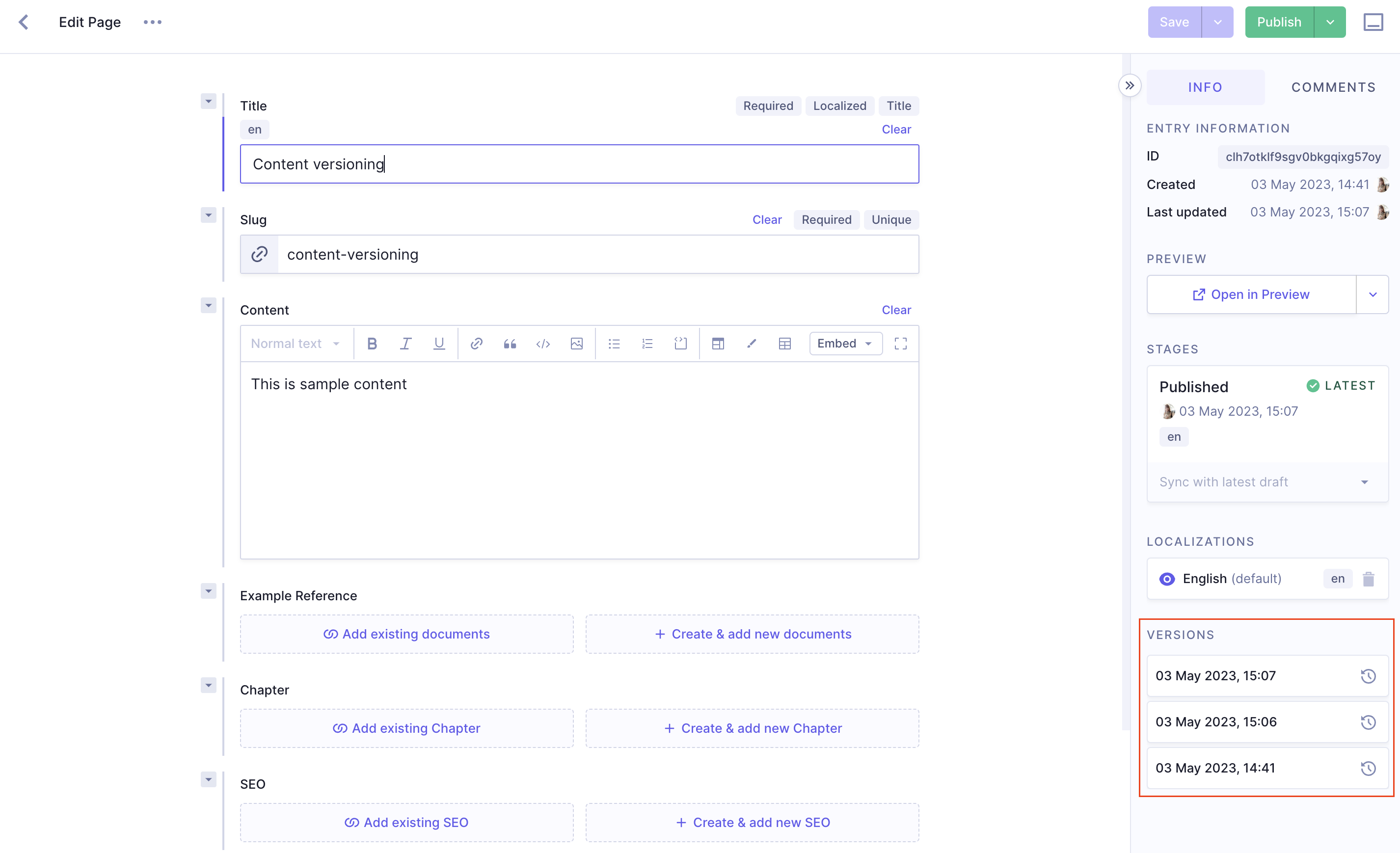 Content versions in sidebar
Content versions in sidebar
New versions are only created when you publish content. DRAFT content is not versioned and it is not possible to view the revision history of content in the DRAFT stage, only content in the PUBLISHED stage.
#Compare versions
It is also possible to quickly compare and revert changes from the current version to a previous version. To do this, click on the Compare with current draft icon of the version you want to compare with.
![]() Compare versions
Compare versions
Clicking on this icon takes you the comparison view where you can choose which fields you want to revert to a previous version. Check out our Revert changes document o learn more.
This can be helpful when working to optimize content, correcting typos or mistakes quickly, or viewing the progression of your content as it changes over time.